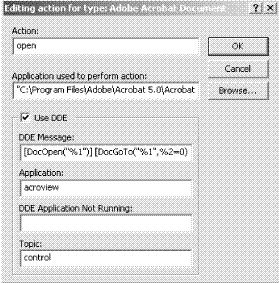Try to think of a name for your publishing house and visit http://www.isbn.org to apply an order for ISBN publisher prefix. This prefix will be used in all your ISBN numbers. You must purchase a package of 10, 100, 1,000, or 10,000 ISBN numbers. The larger the package the cheaper the price for individual ISBN number
Publishing a book involves good coordination on many resources in your disposal. Let's presume that each step will require twice as much time as your expectation and you should have your book ready on time.
When you obtain the ISBNs, you will receive online account information. Use this online account to implement ISBN to your book. You cannot reuse an ISBN for more than one book. After the book ISBN is assigned, go to Books in Print at http://www.bowkerlink.com and list your book for free.