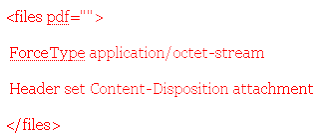Traditional paper forms use page layout to show how information is structured. Sometimes, as on tax forms, these relationships get pretty complicated. PDF preserves page layout, so it is a natural way to publish forms on the Web. The next decision is, how many PDF form features should you add?
If you add no features, your users must print the form and fill it out as they would any other paper form. Then they must mail it back to you for processing. Sometimes this is all you need, but PDF is capable of more.
If you add fillable form fields to the PDF, your users can fill in the form using Acrobat or Reader. When they are done, they still must print it out and mail it to you. Acrobat users can save filled-in PDFs, but Reader users can't, which can be frustrating.
If you add fillable form fields and a Submit button that posts field data to your web server, you have joined the information revolution. Your web server can interactively validate the user's data, provide helpful feedback, record the completed data in your database, and supply the user with a savable PDF copy. Olé!
We have gotten ahead of ourselves, though. First, let's create a form that submits data to your web server. Subsequent hacks will build on this. To see online examples of interactive PDF forms, visit http://www.pdfhacks.com/form_session/. You can download our example PDF forms and PHP code from this site, too.
If you add no features, your users must print the form and fill it out as they would any other paper form. Then they must mail it back to you for processing. Sometimes this is all you need, but PDF is capable of more.
If you add fillable form fields to the PDF, your users can fill in the form using Acrobat or Reader. When they are done, they still must print it out and mail it to you. Acrobat users can save filled-in PDFs, but Reader users can't, which can be frustrating.
If you add fillable form fields and a Submit button that posts field data to your web server, you have joined the information revolution. Your web server can interactively validate the user's data, provide helpful feedback, record the completed data in your database, and supply the user with a savable PDF copy. Olé!
We have gotten ahead of ourselves, though. First, let's create a form that submits data to your web server. Subsequent hacks will build on this. To see online examples of interactive PDF forms, visit http://www.pdfhacks.com/form_session/. You can download our example PDF forms and PHP code from this site, too.