Showing posts with label a41. Touching Up the Text and Graphics. Show all posts
Showing posts with label a41. Touching Up the Text and Graphics. Show all posts
Thursday, January 28, 2010
Saving PDF files as HTML files
Acrobat 6 now enables you to save your PDF files in the HTML (HyperText Markup Language) file format, in essence turning them into Web pages. In Acrobat 5, you needed to download and install an Acrobat plug-in to have this functionality. Right out of the box, Acrobat 6 lets you choose between saving your PDF document in various versions of the HTML file format and in the newer XML (Extensible Markup Language) file format, which is used by many Web sites to improve Web page layout and interactivity. To save a PDF document in a Web format, choose File➪Save As, and in the Save As dialog box, click the Save As Type drop-down list to select an HTML or XML file format to convert your PDF document to, enter a name for your new file in the File Name text box, choose a drive and folder location for your saved file in the Save In drop-down list, and click the Save button.
Saving PDF files as text files
When saving PDF files as text files for use with text editors and word processing software, you have a choice between saving the PDF document in a Plain Text or an RTF. Select Plain Text when your only concern is getting the raw text into a more editable format. Select the RTF format whenever you want to preserve not only the document text but also as much formatting as possible. Always select the RTF file type when saving the text of PDF documents that you intend to edit with Microsoft Word.
Keep in mind that although RTF attempts to preserve much formatting from the PDF document, it is far from flawless, and in most cases you will end up having to do extensive reformatting in the resulting Word document. On those occasions, perhaps you can content yourself with the fact that you didn’t have to retype any of the text. Of course, if your PDF document is tagged, as would be the case for any PDF created using PDFMaker 6.0, all document formatting will be preserved when you import the PDF text into a word processor.
Keep in mind that although RTF attempts to preserve much formatting from the PDF document, it is far from flawless, and in most cases you will end up having to do extensive reformatting in the resulting Word document. On those occasions, perhaps you can content yourself with the fact that you didn’t have to retype any of the text. Of course, if your PDF document is tagged, as would be the case for any PDF created using PDFMaker 6.0, all document formatting will be preserved when you import the PDF text into a word processor.
Thursday, December 11, 2008
Modifying text attributes
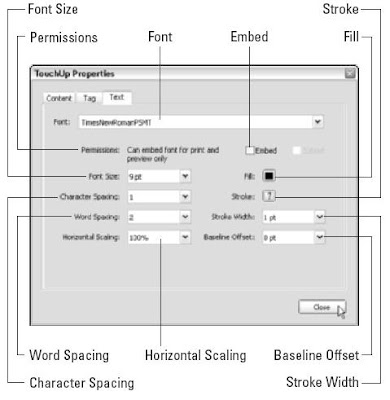
Provided that you have the font (or someone’s been nice enough to have embedded it in the PDF document for you), you can modify the attributes of the characters that you highlight with the insertion point in text selected with the TouchUp Text tool. Note that if your system doesn’t have the font and it hasn’t been embedded, Acrobat displays a nice little alert dialog box saying, Warning. You cannot edit text in this font. After selecting text within a bounding box, right-click and choose Properties on the context menu to open the TouchUp Properties dialog box with the Text tab already selected. This dialog box contains the following attribute options that you can change:
- Font: Specify a new font for the selected text from the Font drop-down list.
- Embed: Embed the font displayed in the Font drop-down list and, if desired, its subset fonts (Italic, Bold, and so on) in the PDF document. Note that the default Permissions, Can Embed Font for Print and Preview Only, appear in the area to the left of the Embed button. This setting allows you to embed or unembed a font and its subsets. Permissions settings may differ depending on the security put in place by the author of the PDF document.
- Font Size: Specify a new font size for the selected text in the Font Size drop-down list.
- Character Spacing (also known as tracking): Uniformly adjust the spacing between more than two characters selected in the text by the amount you specify in this drop-down list box.
- Word Spacing: Uniformly adjust the spacing between two or more words selected in the text by the value (in thousandths of an em space) you specify in this drop-down list box.
- Horizontal Scaling: Horizontally compress or expand the selected text by the percentage you enter in this drop-down list box.
- Fill: Specify a new fill color (interior color) for the selected font on the color palette.
- Stroke: Pick a new stroke color (outline color) for the selected font on the color palette.
- Stroke Width: Specify a stroke width from between 1point and 4 point thickness in the drop-down list.
- Baseline Offset: Shift the selected text vertically up or down in relation to the text baseline by the number of points you specify in this dropdown list box.
Editing text from the context menu
When text is selected, you can also edit it using the options available on its context menu. To open selected text’s context menu, right-click (Control+click on the Mac) the text with the TouchUp Text tool. The context menu includes the following options:
- Cut: Removes selected text from the PDF document and adds it to the Clipboard.
- Copy: Copies selected text to the Clipboard.
- Paste: Inserts text stored in the Clipboard into selected text or onto the current document page if no text is selected.
- Delete: Removes selected text.
- Select All: Selects all text within a bounding box on the current document page.
- Select None: Deselects all text within a bounding box on the current document page.
- Create/Delete Artifact: Designates or deletes text or an object in a PDF as either a Page (such as printing crop marks), Pagination (such as page numbers), or Layout (such as dividing lines between columns of text or footnotes) Artifact that may or may not be included in the document when it is repurposed in another format. For example, you may want printer’s marks on a PDF that will be printed, but not on the same PDF repurposed as a Web page.
- Insert: Inserts various formatting elements into your text selection that improve the flow of text when you right-click and choose the desired element on the Insert submenu. Options available are: Line Break, Soft Hyphen (that is, one that disappears when the word doesn’t break across two lines), Non-Breaking Space (a space that keeps hyphenated words together on the same line at all times), and Em Dash (a longerthan-usual dash usually equal to the width of the letter M in the selected text that does permit line breaks across words).
Using the TouchUp Text tool to edit text

You use the TouchUp Text tool much like the mouse cursor in a word processing program. You can either select the text containing the characters you want to edit or simply insert the cursor into the text and edit text on either side of the cursor. Thanks to Acrobat 6 support of document structure tags, you can now make much larger text selections than previously possible. The Acrobat 6 TouchUp Text tool lets you make text selections based on a heading or paragraph style tag present in the original document you converted to PDF — hopefully, a document created in an RTF (Rich Text Format) word processing program like Microsoft Word that adds these structure tags automatically. The end result is that clicking on text in a PDF document with the TouchUp Text tool displays a bounding box (also referred to as a container) around the text, based on its underlying document structure.
You can then select any or all text within the bounding box. For example, if the text you click has tags that define it as Normal paragraph style, a bounding box appears around the whole paragraph, indicating that you can select any part or the entire paragraph for editing. This is great progress for a program that until recently only allowed you to select one line of text at a time for editing. When you select the TouchUp Text tool on the Advanced Editing toolbar, the mouse pointer changes to an I-beam. Click the I-beam on a line or block of text where you need to make your first edit. When you click, Acrobat encloses the text in a bounding box defined by the underlying document structure tag. You can select any or all the text within the bounding box by dragging the I-beam through the desired text. To make editing changes to the surrounding characters when you insert the I-beam into text, use one of the following techniques:
- To insert new characters at the insertion point, just type the characters.
- To delete characters to the immediate right of the insertion point, press the Delete key.
- To delete characters to the immediate left of the insertion point, press the Backspace key.
- To restore characters deleted in error or remove ones incorrectly inserted, press Ctrl+Z (Ô+Z on the Mac), your good ol’ trusty Undo key.
- To replace the text you’ve selected with new text, just begin typing.
- To delete selected text, press the Delete key or right-click the text selection and choose Delete on the context menu.
Touching Up the Text and Graphics

You use the TouchUp tools on the Editing toolbar to make last-minute changes to the text and graphics in your PDF document. Acrobat includes two TouchUp tools that share a single button: the TouchUp Text tool (T) that you can use to do text corrections in individual lines of text in a PDF file, and the TouchUp Object tool (Shift+T) that you can use to reposition graphics. The single-key accelerator feature that allows keyboard shortcuts, such as pressing T to select the TouchUp Text tool, is not turned on by default in Acrobat 6. To enable single-key accelerators, choose Edit➪Preferences or press Ctrk+K (Ô+K on Mac) to open the Preferences dialog box, click General in the list box on the left to display the general options, and then select the Use Single-Key Accelerators to Access Tools check box. Finally, click OK to enable your settings. After turning on this feature, when you point to an editing tool button on the Acrobat 6 toolbars, a screen tip displays the name of the tool, as well as the key that can be pressed to quickly select the tool.
Subscribe to:
Posts (Atom)





