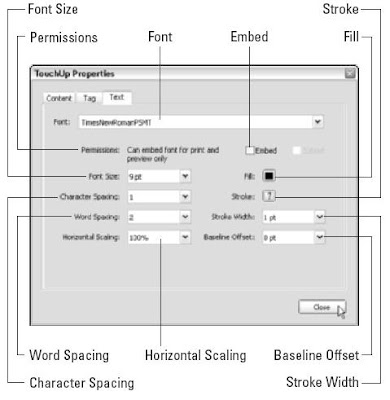
Provided that you have the font (or someone’s been nice enough to have embedded it in the PDF document for you), you can modify the attributes of the characters that you highlight with the insertion point in text selected with the TouchUp Text tool. Note that if your system doesn’t have the font and it hasn’t been embedded, Acrobat displays a nice little alert dialog box saying, Warning. You cannot edit text in this font. After selecting text within a bounding box, right-click and choose Properties on the context menu to open the TouchUp Properties dialog box with the Text tab already selected. This dialog box contains the following attribute options that you can change:
- Font: Specify a new font for the selected text from the Font drop-down list.
- Embed: Embed the font displayed in the Font drop-down list and, if desired, its subset fonts (Italic, Bold, and so on) in the PDF document. Note that the default Permissions, Can Embed Font for Print and Preview Only, appear in the area to the left of the Embed button. This setting allows you to embed or unembed a font and its subsets. Permissions settings may differ depending on the security put in place by the author of the PDF document.
- Font Size: Specify a new font size for the selected text in the Font Size drop-down list.
- Character Spacing (also known as tracking): Uniformly adjust the spacing between more than two characters selected in the text by the amount you specify in this drop-down list box.
- Word Spacing: Uniformly adjust the spacing between two or more words selected in the text by the value (in thousandths of an em space) you specify in this drop-down list box.
- Horizontal Scaling: Horizontally compress or expand the selected text by the percentage you enter in this drop-down list box.
- Fill: Specify a new fill color (interior color) for the selected font on the color palette.
- Stroke: Pick a new stroke color (outline color) for the selected font on the color palette.
- Stroke Width: Specify a stroke width from between 1point and 4 point thickness in the drop-down list.
- Baseline Offset: Shift the selected text vertically up or down in relation to the text baseline by the number of points you specify in this dropdown list box.






0 comments:
Post a Comment