
You use the Select Image tool, located at the bottom of the Selection toolbar menu on the Basic toolbar, to select individual graphic images for copying. When you choose the Select Image tool, the mouse pointer becomes a crosshair that you use to draw a bounding box around the graphic. After you’ve enclosed the entire graphic (and you don’t have to worry if your marquee is a little larger than the image borders), you can copy the graphic to a new document open in another program either by copying it to the Clipboard (Edit➪ Copy) or by dragging it to a new document window. Note that if your PDF document is tagged, you can simply click an image with the Select Image tool to select a graphic object.
Keep in mind that when you copy images to the Clipboard, Acrobat uses the graphics resolution of your monitor and that set for the Clipboard by your computer’s operating system, rather than the resolution of the images as saved in the PDF document (which could well be a lot higher than either of the two). Also, be aware that all images you copy into the Clipboard are automatically converted onto the Clipboard as pixels, even if they are saved as vector (or line) graphics in the PDF file.


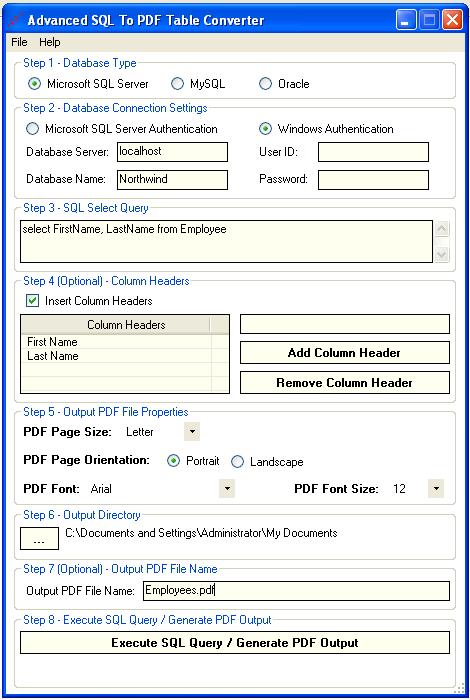



 Before you can copy sections of text in a PDF document to the Clipboard or another open document, you need to select the text in the PDF document. To select text in a PDF document, you use two of the three different tools found on the Selection toolbar, which is attached to the Basic toolbar:
Before you can copy sections of text in a PDF document to the Clipboard or another open document, you need to select the text in the PDF document. To select text in a PDF document, you use two of the three different tools found on the Selection toolbar, which is attached to the Basic toolbar:



