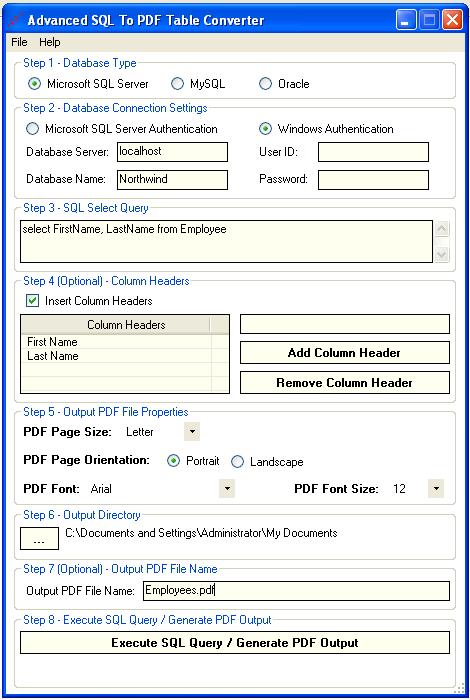
Unlike when you select text with the Select Text tool, after you highlight a table or blocks of text with the Select Table tool, you can not only copy it to the Clipboard but also save the selection into a new file format. To do this, you right-click (Control+click on the Mac) the text or table selection and then click Save Selected Table As on the context menu to open the Acrobat Save As dialog box, where you specify the folder, filename, and type of file format in which to save the selection.
Select the Rich Text Format when you want to open the table or formatted text in a word processor such as Microsoft Word. Stay with the Comma Separated Values (*.csv) default file format when you’re saving a table of data and you want to be able to import that data into a spreadsheet program (such as Microsoft Excel) or a database program (such as FileMaker Pro).






0 comments:
Post a Comment