
Acrobat offers support for the PrintMe Internet Printing service that enables you to print your PDF documents to any printer on the PrintMe Network or any fax machine in the world, which is a great convenience for globetrotters. To use the feature, just choose File➪PrintMe Internet Printing. If you’re not already signed up, the PrintMe Networks dialog box. Select the New Users radio button, and then click the Signup Now! button in to open the PrintMe New User Signup dialog box, where you fill in the form and get a new user account. Upon registering as a user with PrintMe Internet Printing, a PrintMe print driver is downloaded to your computer and you then follow the onscreen prompts to install the driver. After installation of the print driver, the PrintMe Networks dialog box reappears, enabling you to log on to the network.
To use PrintMe Internet Printing, follow these steps:
- Open the PDF document you want to print to a remote PrintMe printer or fax machine and choose File➪PrintMe Internet Printing. The PrintMe Networks dialog box opens
- Enter a new name for the printed document in the Title text box (the current document title appears here by default) and then select either the Print All Pages or Pages options in the Page Range area. If you select Pages, enter a range of pages to print in the text boxes provided, and then enter the number of copies to print in the Copies text box. By default, the My Favorites radio button is selected in the PrintMe To area.
- Choose a PrintMe destination or fax number from the Most Recent drop-down list that displays the last ten PrintMe destinations or fax numbers used.
- To choose a new PrintMe printer or fax number, click the More button (black triangle) if it’s not already selected when the dialog box opens.
- Click the Printer radio button and then enter a new PrintMe destination in the PrintMe ID text box or the telephone number of the destination fax machine in the FAX# text box.
- Click the PrintMe button to send your PDF document to the selected PrintMe enabled printer or fax machine.
The PrintMe Networks dialog box also provides an Address Book used to store PrintMe destination Printer ID’s and fax numbers as well as a searchable online directory that lists the name and Printer ID numbers of host printer locations currently signed up with the service. The service enables you to print to any fax machine whose telephone number you know. Click the Address Book button to access your PrintMe Address Book or the Find button to locate a PrintMe printer in their online directory.
To add a PrintMe destination or fax number to the Address Book, choose Add to Address Book and enter a name for the printer or fax number in the appropriate text box as it will appear in your PrintMe Address Book. The entry is added to your Address Book when you click the PrintMe button. Click the My Account button to go online and view status and statistics of your PrintMe account. Note that after selecting a printer in the PrintMe Networks dialog box, the Options button activates and provides you with additional printing options that vary depending on the selected PrintMe enabled printer.
To add a PrintMe destination or fax number to the Address Book, choose Add to Address Book and enter a name for the printer or fax number in the appropriate text box as it will appear in your PrintMe Address Book. The entry is added to your Address Book when you click the PrintMe button. Click the My Account button to go online and view status and statistics of your PrintMe account. Note that after selecting a printer in the PrintMe Networks dialog box, the Options button activates and provides you with additional printing options that vary depending on the selected PrintMe enabled printer.





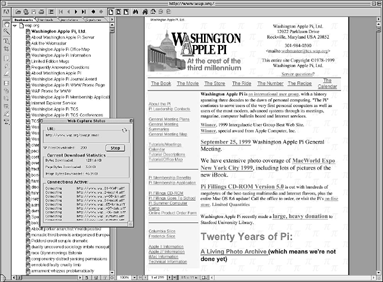 When you first hear that Acrobat 6 can capture Web pages as PDF files, you may wonder why on Earth anyone in her right mind would want to do such a thing. After all, Web browsers are not only perfectly capable of displaying any and all Web pages in their native HTML (HyperText Markup Language) format, but they are also much more widespread than Acrobat and Adobe Reader. And, of course, this is true — as long as you’re connected to the Internet. The moment you get disconnected from the Internet, all Web browser access to online content shuts off (unless your browser is capable of caching the pages on your hard drive and you know how to set this up). In this chapter, you discover how easy it is to capture Web pages as PDF files that you can browse at any time on any computer equipped with a copy of Acrobat or Adobe Reader. Because the Web pages are PDF files, not only can you browse them when you don’t have Internet access handy, but you can also annotate them and distribute them as you would any other PDF document. This makes internal Web site design reviews a real joy because it’s easy to send the PDF versions of the Web pages to clients and coworkers for approval, as well as elicit feedback from them right on the pages if they’re using Acrobat 6.
When you first hear that Acrobat 6 can capture Web pages as PDF files, you may wonder why on Earth anyone in her right mind would want to do such a thing. After all, Web browsers are not only perfectly capable of displaying any and all Web pages in their native HTML (HyperText Markup Language) format, but they are also much more widespread than Acrobat and Adobe Reader. And, of course, this is true — as long as you’re connected to the Internet. The moment you get disconnected from the Internet, all Web browser access to online content shuts off (unless your browser is capable of caching the pages on your hard drive and you know how to set this up). In this chapter, you discover how easy it is to capture Web pages as PDF files that you can browse at any time on any computer equipped with a copy of Acrobat or Adobe Reader. Because the Web pages are PDF files, not only can you browse them when you don’t have Internet access handy, but you can also annotate them and distribute them as you would any other PDF document. This makes internal Web site design reviews a real joy because it’s easy to send the PDF versions of the Web pages to clients and coworkers for approval, as well as elicit feedback from them right on the pages if they’re using Acrobat 6.



