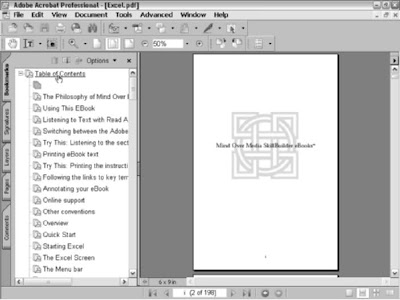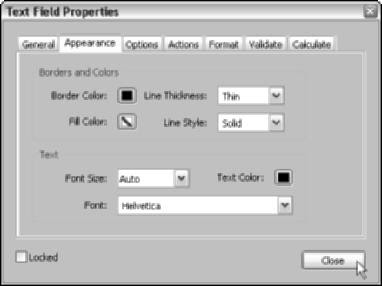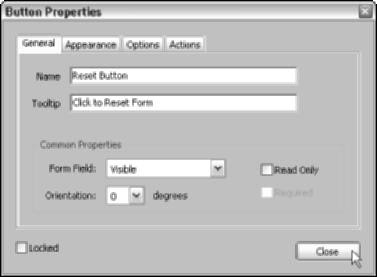FrameMaker is much like PageMaker, in that you can create linked tables of content and indexes, as well as compile book publications from separate documents. It’s designed to create long, content-rich documents and also comes in a version (FrameMaker SGML) that lets you publish complex documents in Standard Generalized Markup Language, which is a required format in some industries. The good news is that FrameMaker 7.0 now supports the export of tags to Adobe PDF. Like InDesign and PageMaker, you can now easily create a tagged PDF eBook from within the program. When you’re ready to convert a FrameMaker 7.0 eBook document to PDF, follow these steps:
- Choose File➪Save As; in the Save As dialog box, select PDF from the Save As Type drop-down list. Enter a name for the eBook file and click the Save button to open the PDF Setup dialog box.
- In the PDF Setup dialog box, select Settings from the drop-down list; in the Settings panel, choose eBook from the PDF Options drop-down list.
- To generate bookmarks in your eBook, choose the Bookmarks panel in the PDF Setup dialog box and select the Generate PDF Bookmarks check box. Note that these bookmarks are based on the paragraph styles in your FrameMaker document. If you’ve already created an internally linked Table of Contents, these bookmarks serve as an additional navigation device when your eBook is viewed in Adobe Reader 6 or Acrobat 6.
- Click Tags on the Setup PDF drop-down list to display the Tags panel, and then select the Generate Tagged PDF Bookmarks check box. This option ensures that your PDF eBook text can be reflowed when viewed on smaller devices, such as handhelds or cell phones.
- Click OK to close the PDF Setup dialog box and generate your Adobe PDF eBook.
It’s not the end of the world if your program doesn’t export its documents to tagged PDF files. You can still add internal and external interactive links to your document in Acrobat 6, as you find out later in this chapter, and Windows users have the added ability to use Acrobat’s Make Accessible plug-in to scan their PDF files and create tags that allow the document text to reflow. The plugin is designed to create tagged files out of older PDF files so that they can be used in screen-reading programs for the visually challenged. Users of Acrobat 6 for Windows can download the plug-in at:
www.adobe.com/support/downloads/detail.jsp?ftpID=1161
There is not, as yet, a Make Accessible plug-in for Acrobat 6 for Macintosh (somebody write Adobe a letter!). After you’ve downloaded and installed the plug-in, open your PDF file in Acrobat and choose Document➪Make Accessible. The utility scans your document’s formatting structure, and if enough structure is available, it converts that information to reflowable tags.