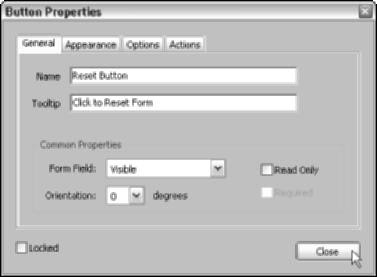 The options on the General tab are applicable to every field type and are used to specify the identity of the field and select common display and function properties. General tab of the Button Properties dialog box shows the same options you find on the General tab regardless of which field type properties dialog box is opened. Note that after selecting General options (or any other field option for that matter), you must click Close to close the Field Properties dialog box, and then click the Hand tool on the Basic Tools toolbar or press H in order to view your changes.
The options on the General tab are applicable to every field type and are used to specify the identity of the field and select common display and function properties. General tab of the Button Properties dialog box shows the same options you find on the General tab regardless of which field type properties dialog box is opened. Note that after selecting General options (or any other field option for that matter), you must click Close to close the Field Properties dialog box, and then click the Hand tool on the Basic Tools toolbar or press H in order to view your changes.The following list describes the options found in the labeled areas of the General tab:
- Name: Enter a descriptive name for a form field in this text box. When you create a form field, it is given an incremental default name, such as Button1, Button2, and so on.
- ToolTip: Enter a descriptive name or short instruction in this text box; this text appears as a ToolTip when the user hovers the mouse pointer over the form field element.
- Common Properties: These miscellaneous options apply to all field types. Select the Read Only check box to specify text fields that cannot be modified by a user. Select the Required check box to specify that a field must be filled in before form data can be submitted.






0 comments:
Post a Comment