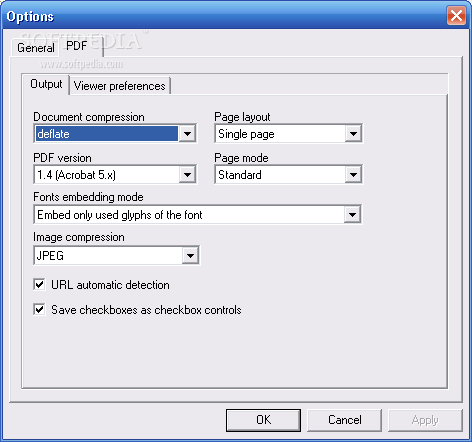If you’re using Microsoft Office X for Mac OS X (and you have to because Acrobat 6 runs only on OS X), you have access to both the Convert to Adobe PDF and the Convert to Adobe PDF and E-mail buttons on the PDFMaker 6.0 toolbar in Word, Excel, and PowerPoint after you install Acrobat 6.0 on your computer. Note that although PDFMaker 6 does not support the review and commenting features found in the Windows version, you can use these buttons to convert Office documents to PDF files and e-mail them as you would using Office for Windows. You do not, however, have access to an Adobe PDF menu as you do in the Windows version of Office. This means that you have no way to change the conversion settings as described previously in this chapter. Mac users (I can hear you screaming at Adobe for Acrobat feature parity with your Windows brethren) can, however, choose Acrobat Distiller 6 preset Conversion Settings or any custom conversion settings you’ve created in the Print dialog box of your Office X program. To do so, follow these steps:
- With your Office X document open, choose File➪Print or press Ô+P to open the Print dialog box.
- Select Adobe PDF on the Printer drop-down list.
- Select PDF Options on the drop-down list labeled Pages and Copies. The PDF Options command is added to the list when you choose Adobe PDF as your printer. After selecting PDF Options, the Print dialog box .
- Click the Adobe PDF Setting drop-down list to select a preset Distiller Conversion Setting or one you’ve customized. If you hover the mouse pointer over a conversion setting in this list, a screen tip displays the directory path for that conversion setting’s location on your hard drive. You also have the option to choose Launch Nothing or Acrobat on the After PDF Creation drop-down list to specify whether or not you want to view your converted Office document PDF in Acrobat.
- Click either the Save as PDF or Print button to open the Save to File dialog box. If you want to see how your converted Office document is displayed in Acrobat, click the Preview button.
- Type a filename in the Save As text box, choose a location for the finished PDF file (the default is your desktop), and click the Save button to convert your Office Document to PDF. PDF files that are created from Office X documents do not retain their document structure tags. This means that those PDF files will not have the capability of being reflowed in Acrobat or Adobe Reader.


 The following PowerPoint-only options appear in the Settings tab on the Acrobat PDFMaker dialog box when you choose Adobe PDF➪Change Conversion Settings in Microsoft PowerPoint:
The following PowerPoint-only options appear in the Settings tab on the Acrobat PDFMaker dialog box when you choose Adobe PDF➪Change Conversion Settings in Microsoft PowerPoint: