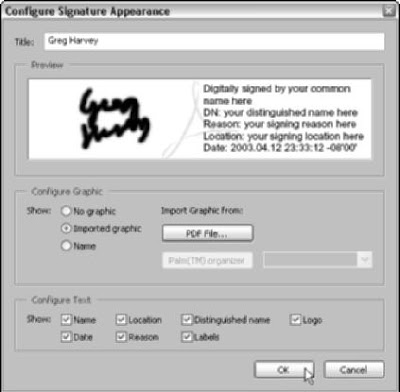
Although they’re called digital signatures, they don’t look anything like signatures you’re used to seeing on documents, unless you add a picture of your handwritten signature. If you have an image of your handwritten signature or a particular picture that you’d like to use as your identifying mark, and the image is saved as a PDF file, you can add it by creating a signature appearance as outlined in the following steps:
- Choose Edit➪Preferences or press Ctrl+K (Ô+K on the Mac) to open the Preferences dialog box in Acrobat. Click Digital Signatures in the list box on the left side of the Preferences dialog box to display the Digital Signatures options.
- Click the New button. The Configure Signature Appearance dialog box appears.
- Click the Title text box and enter a descriptive name for the new signature appearance you’re creating.
- Select the Imported Graphic radio button.
- Click the PDF File button. The Select Picture dialog box opens.
- Click the Browse button to display the Open dialog box, where you open the folder and click the icon of the PDF file that contains the graphic of your handwritten signature, and then click the Select button to close the Open dialog box and return to the Select Picture dialog box.
- Check that you’ve selected the correct image in the Sample area in the Select Picture dialog box, and then click the OK button. The Select Picture dialog box closes, and you return to the Configure Signature Appearance dialog box.
- Check the preview of your digital signature in the Preview area. To remove various pieces of information from the signature display, deselect their check boxes in the Configure Text area of the dialog box. Keep your eye on the Preview area as you remove individual items.
- When you have the digital signature looking the way you want it to appear in the PDF document, click the OK button to close the Configure Signature Appearance dialog box, and then click the Close button in the Digital ID File Settings dialog box.
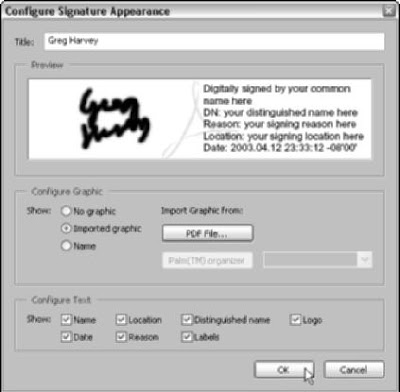 Although they’re called digital signatures, they don’t look anything like signatures you’re used to seeing on documents, unless you add a picture of your handwritten signature. If you have an image of your handwritten signature or a particular picture that you’d like to use as your identifying mark, and the image is saved as a PDF file, you can add it by creating a signature appearance as outlined in the following steps:
Although they’re called digital signatures, they don’t look anything like signatures you’re used to seeing on documents, unless you add a picture of your handwritten signature. If you have an image of your handwritten signature or a particular picture that you’d like to use as your identifying mark, and the image is saved as a PDF file, you can add it by creating a signature appearance as outlined in the following steps:
3 comments:
Thanks for sharing. It’s easy to create a signature in PDF format; however it can be reused by other people whenever a document needs to be signed. You don't have the control of legality and security which an electronic signature has.
Great article. Finally we will maybe save some money that we spend on lawyers by using the same digitalized signature more than once adjacent to signature's owner.
Thank you so much for sharing this post with us. Your content is very interesting and informative for us. I spend my time to read your post and i think it is amazing. You have a good writing too. Good job!. stiply.nl
Post a Comment